json-rule-editor
More examples in Decisions
We have seen simple rule structure example before which has just one top node “all”. However, Json rules engine offers many features which will be useful to manage business decisions effectively.
Nested ‘all’ or ‘any’
You can configure the decisions with nested all or any combination as mentioned below
We will use the same rule file Employee-Salary created before for this section.
Previously, we have configured facts such as designation, type and experience to derive salary for couple of designations Manager and Contractor to get better understandings. However, in real time, we might have other designation roles and facts to consider. Lets see a example below to understand much better
For ex:
We get new requirement to add “Architect” role with the same salary as “Manager” role. To handle this scenario, we can do either of the below
-
Create a new decision with same salary.
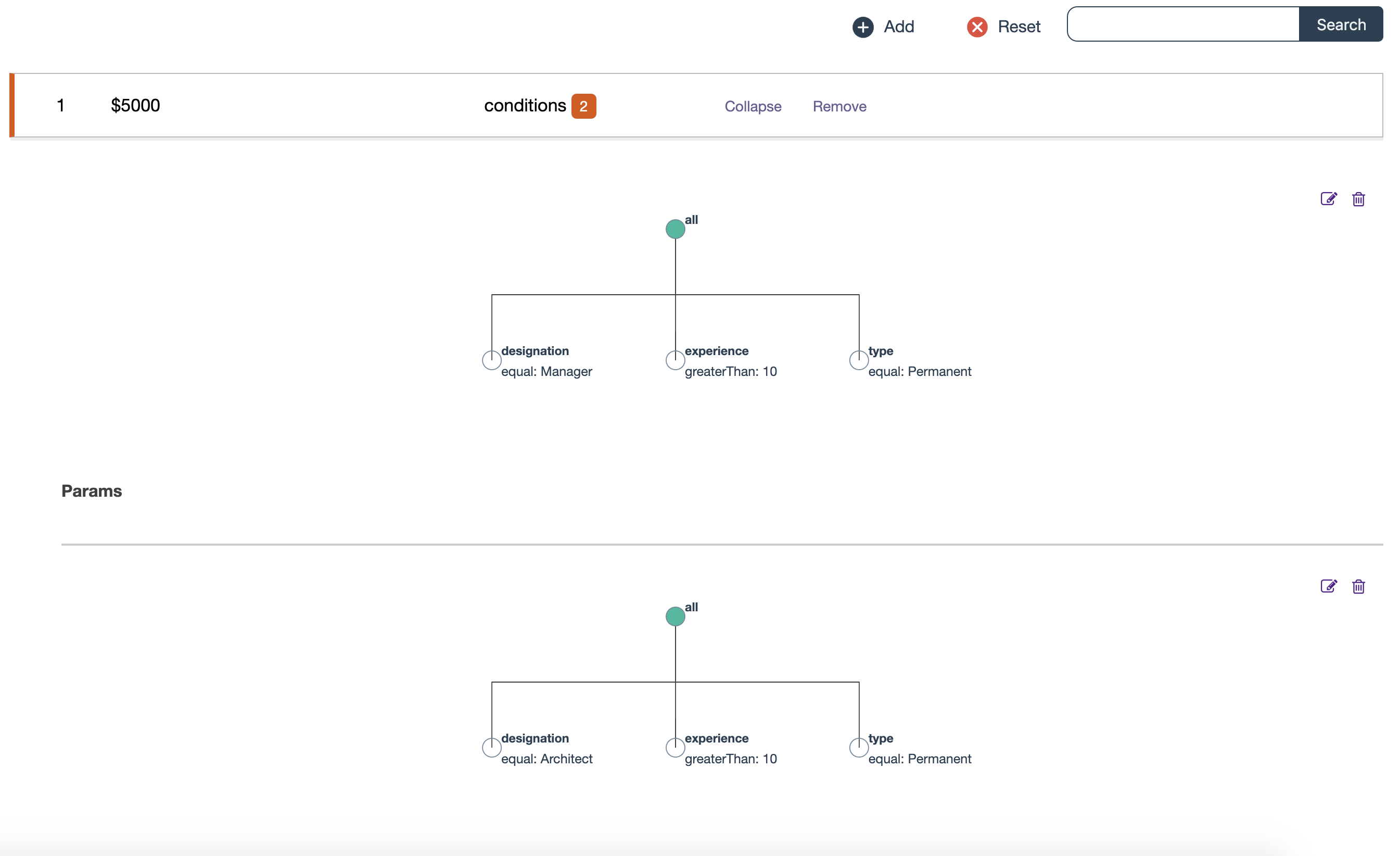
-
Or You can modify the existing decision by nesting with any condition as below
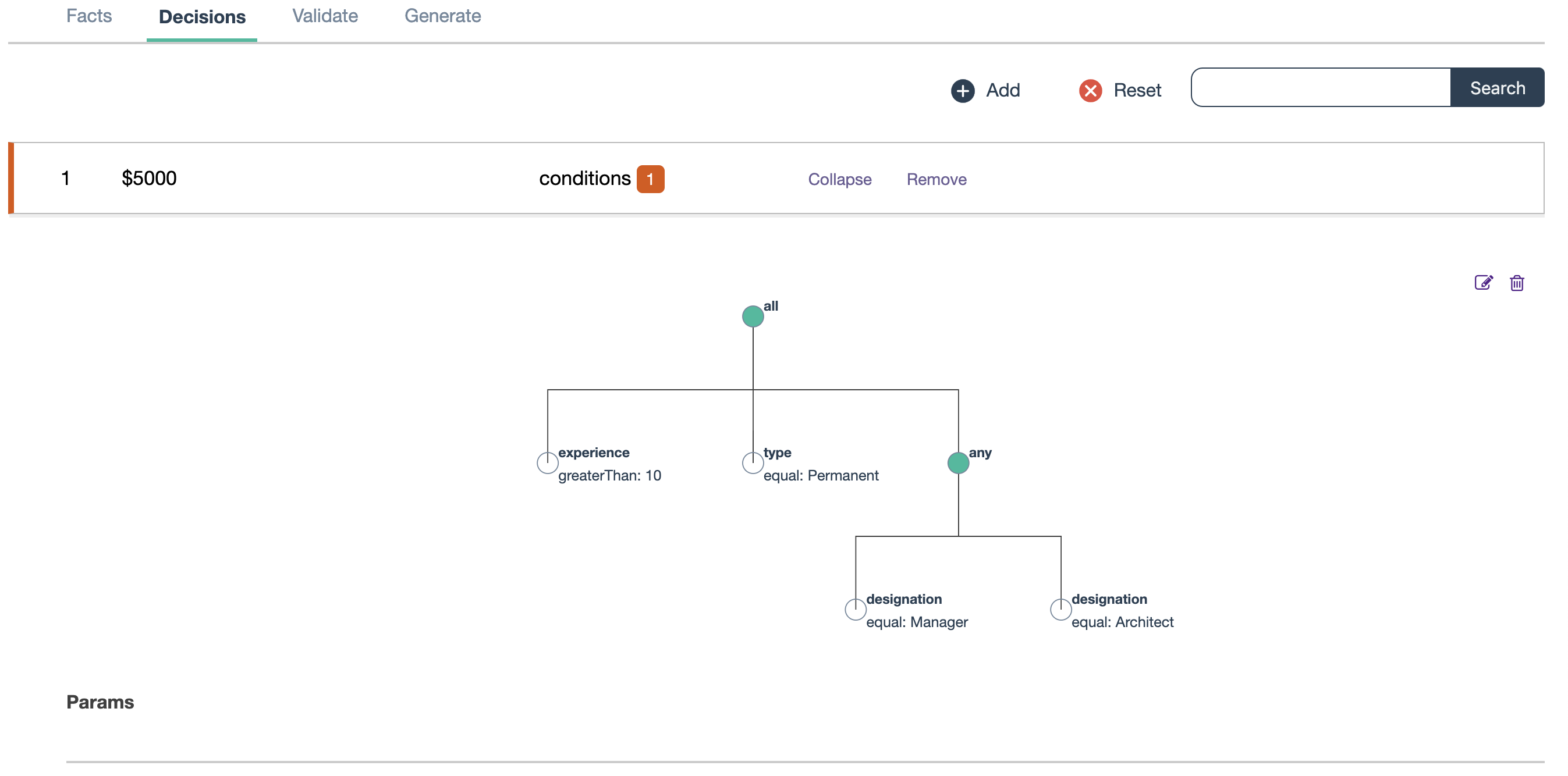
First solution is same as we discussed before. Please refer previous section incase any queries,
Lets explore the second solution to understand how nested conditions can be created.
Step 1: Add new decision with two facts experience and type
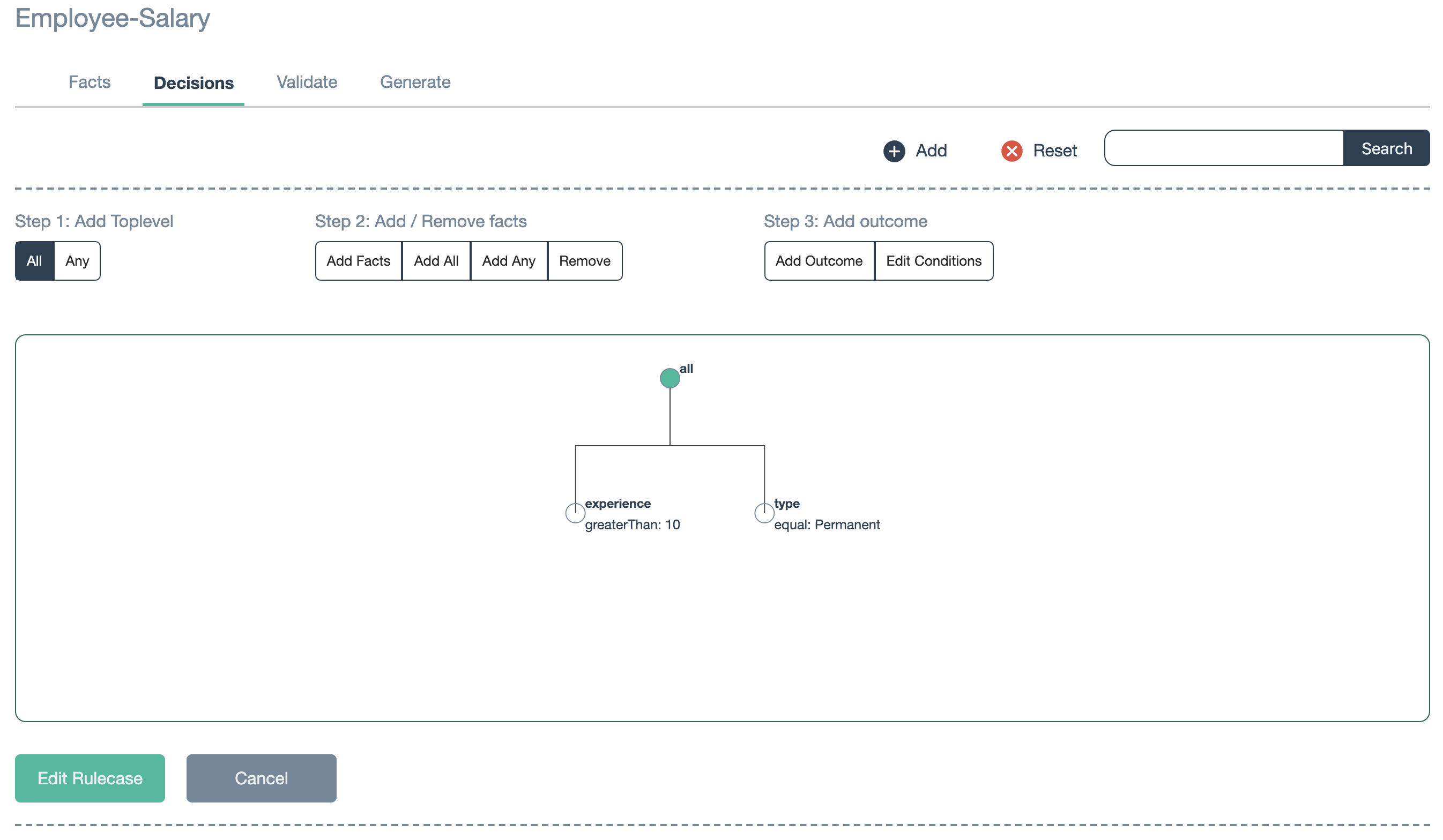
Step 2: Select “Add Any” menu in “Step 2: Add / Remove facts” - you will get something as below
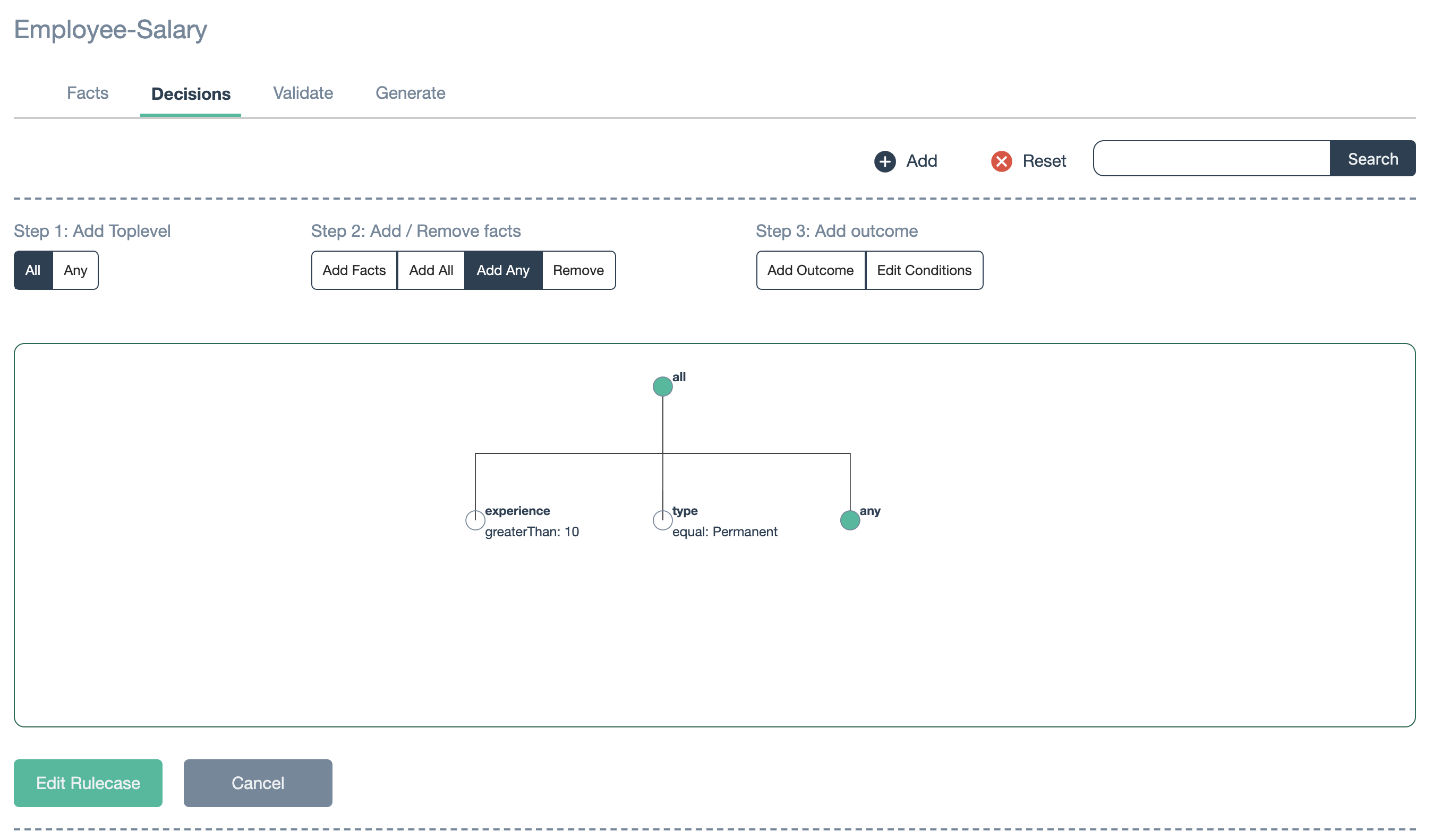
Step 3: Click “any” node as highlighted below to add facts under this node
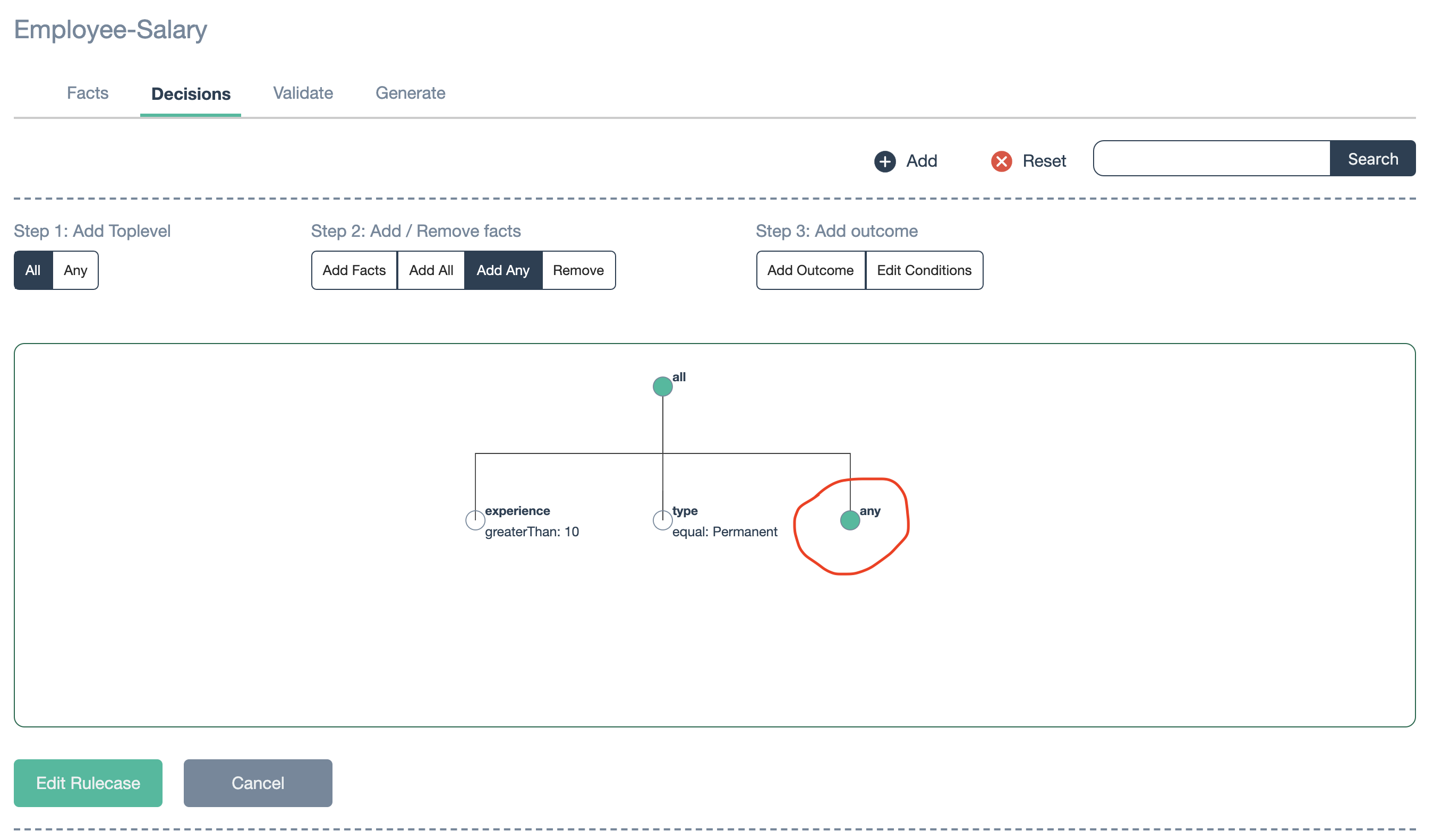
Step 4: Select “Add Facts” menu in “Step 2: Add / Remove facts” and click Add button
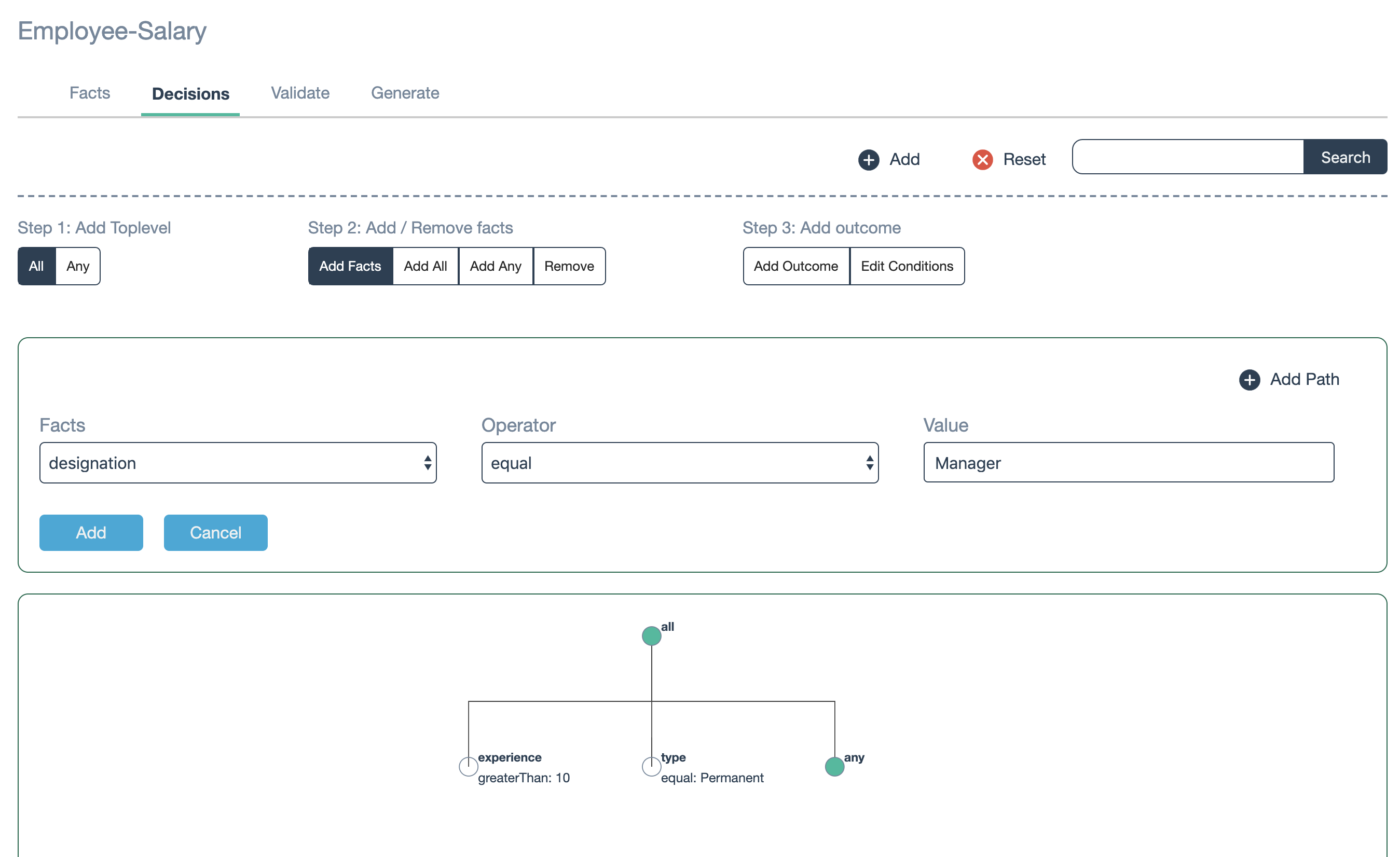
After added:
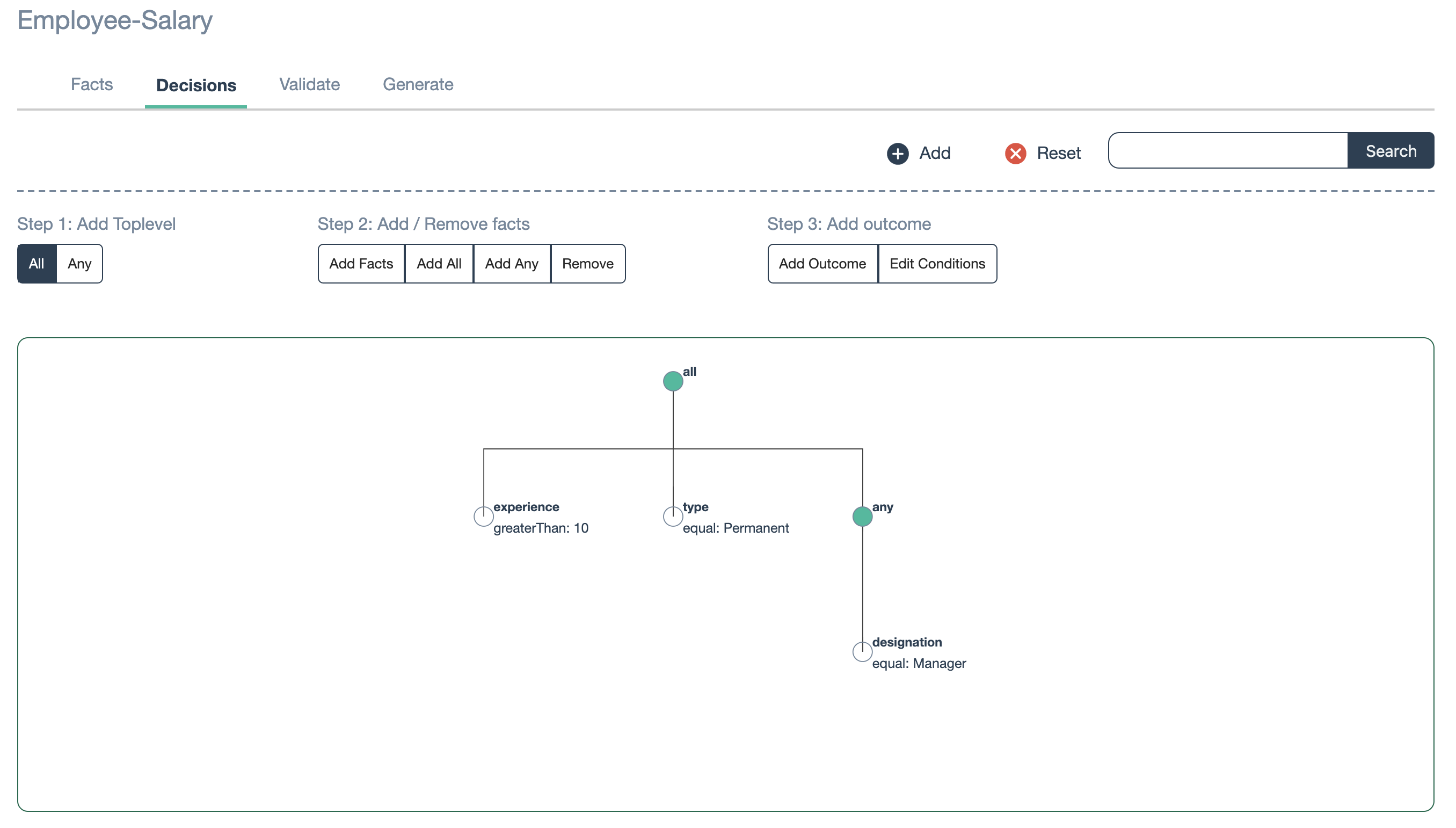
Step 5: Select “Add Facts” menu in “Step 2: Add / Remove facts” and click Add button to add another role “Architect”
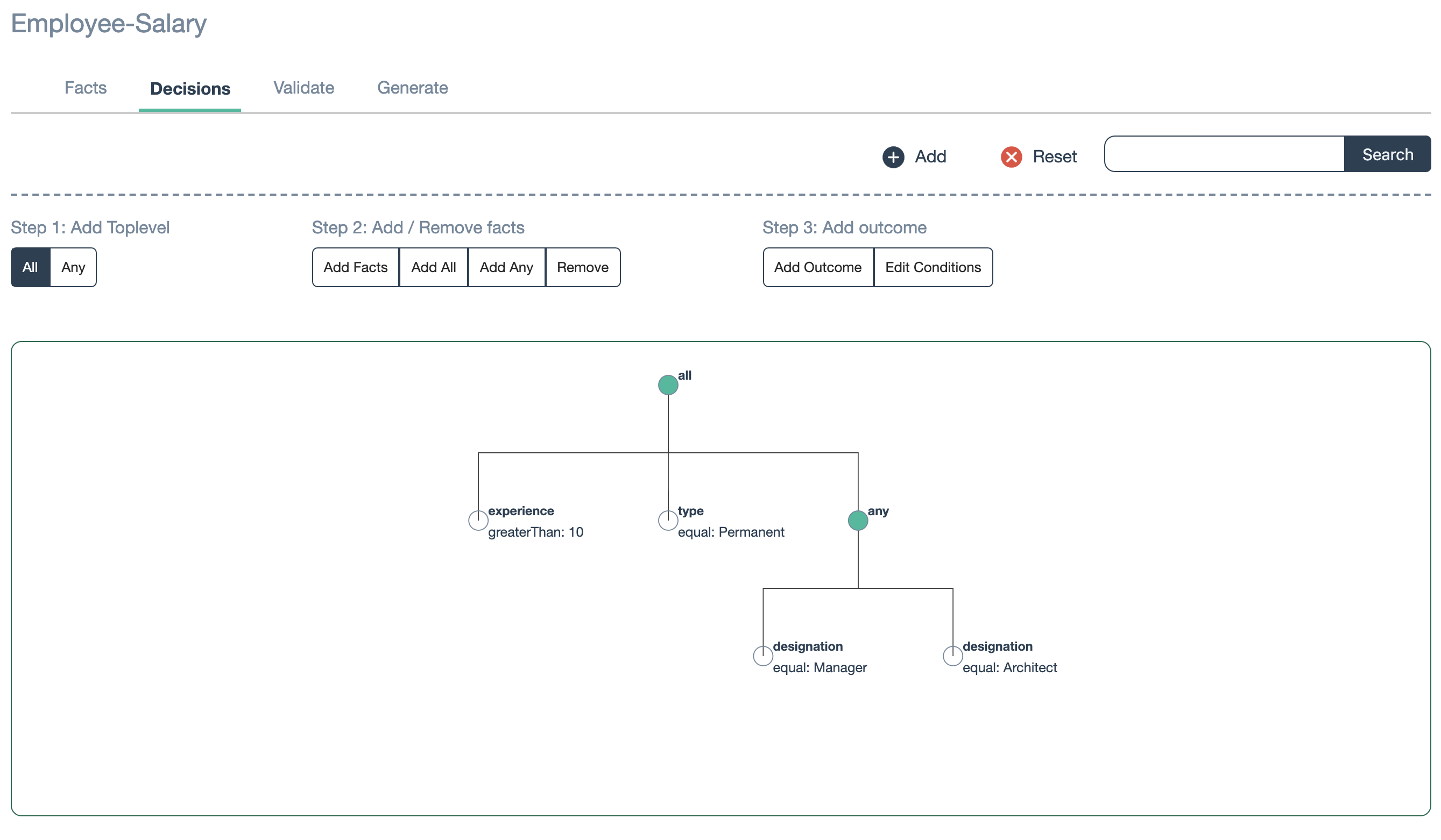
Step 6: Select “Add outcome” menu in “Step 3: Add outcome” and give value
Step 7: Click Add rulecase button
That’s it!!!
Likewise, you can add any number of nested nodes under single conditions. Both solution 1 and solution 2 are doing the same thing, depends on business requirement and number of facts, decide the pattern whichver it suits better.